Cellidor wrote:Sorry it took so long to reply!
Not a problem

Cellidor wrote:fix didn't let it load at all
I'm sure there's a typo somewhere in your execution command, inside the batch file.
I can confirm this is working on Win10 and current Forge desktop version 1.6.30.001.
Before, Forge used between 570 MByte and 892Mbyte over the course of a complete human vs Ai match.
After starting with a 4096Mbyte allocation, Forge breathed right into the 1660Mbyte range almost from the start.
Place the attached .txt-file inside your Forge folder of version 1.6.30.001, so that it's next to "forge-gui-desktop-1.6.30-jar-with-dependencies.jar", rename it to "Play Forge 4096.bat" and launch it.
(You will need to edit the command inside the batch file again, after an update, to point to the updated .jar-filename)
Cellidor wrote:I'm not experienced enough to know how to fiddle around with the size of the images
Try this: Make a test pool of the sets you want to use by copying the sets folders including the scans (I'm assuming you use large jpgs as well?) from here:
C:\Users\<YOU>\AppData\Local\Forge\Cache\pics\cards
to a different location and after that's done, move your existing set folders of that test pool outside that cards path to a save location.
For example, I just copied the top 6 folders from my scans folder, which are 4th to 9th edition

Together, those XLHQ-.jpgs add up to 1150 Mbyte (they are 745x1040px@24bit and use a memory footprint of ~2270kbyte each).
Now install Irfanview, if you didn't use this awesome imageviewer yet
 https://www.irfanview.net/
https://www.irfanview.net/Open Irfanview and press "b" to open the batch dialog and set all options to have it look exactly like this:
set PNG compression to "9" in "Output format" > "Options" and "OK" back:
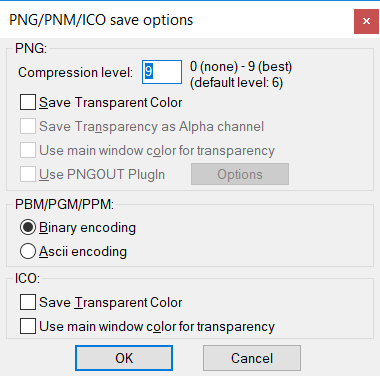
- 2019-12-07 13_15_06-PNG_PNM_ICO save options.png (11.41 KiB) Viewed 9489 times
Back in batch window click on "Advanced" (directly below "Options") and set everything in that new window exactly like this and "OK" back:
Now, after navigating to
your test pool of cards just click on "Add all" in the lower middle section of the batch window. This should add each jpg in each subfolder, like so:
Just click "Start batch" and wait until the batch finishes. This may take
a while, depending on how many folders need to be processed, so limit your test to just those sets you noticed the slowdown while playing.
Now move your batch processed set folders back in your cards path:
C:\Users\<YOU>\AppData\Local\Forge\Cache\pics\cards
Those pngs are now 320x447px@8bit and should have a memory footprint of ~140kbytes each.
Overall filesize of all 6 folders shrunk from 1150Mbyte to 221Mbyte, but filesize isn't important in that case, memory size is!
Yes, you will see a difference in quality on a large display, but I hope you'll also see a more stable Forge

If it's still slow/unchanged, it might have to do with the actual cards being used, if they have complex card scripts for example. Not much you could do about that, I guess. It'd need figuring out exactly which of those cards start the slowdown..
Anyway, please report back if there are problems/setbacks or if it actually helped a bit

Fingers crossed!
K.