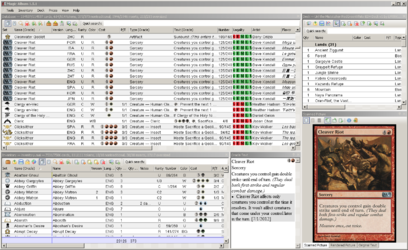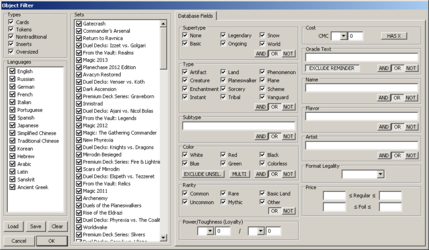Difference between revisions of "Magic Album"
(→Pictures) |
|||
| Line 49: | Line 49: | ||
=Pictures= | =Pictures= | ||
In order to display the pictures you must create a special folder structure. The easiest way is to download the [http://www.slightlymagic.net/files/MA_Pictures.torrent torrent] with all the pictures. After downloading go to Tools->Preferences and enter the path where the torrent is stored. If you want to use your own pictures read about [[Magic Album Pictures Structure]] beforehand. | In order to display the pictures you must create a special folder structure. The easiest way is to download the [http://www.slightlymagic.net/files/MA_Pictures.torrent torrent] with all the pictures. After downloading go to Tools->Preferences and enter the path where the torrent is stored. If you want to use your own pictures read about [[Magic Album Pictures Structure]] beforehand. | ||
| + | |||
| + | ==Picture Directory Structure== | ||
| + | Step 1 - Base directory: All objects of the set (cards, tokens, planes) are stored into the same directory. To get this directory just look inside Database\Sets.txt file. Examples: | ||
| + | * \Vanguard\ | ||
| + | * \Core Sets\Magic 2010\ | ||
| + | * \Expansions\Onslaught\ | ||
| + | * \Promo Cards\Arena\ | ||
| + | |||
| + | Step 2 - Type and language: Inside the base directory you should create several subdirectories for different types and languages. Here's several examples: | ||
| + | * ENG - English cards | ||
| + | * ENG FOIL - Foil english cards | ||
| + | * RUS TOK - Russian tokens | ||
| + | * JPN TOK FOIL - Japan foil tokens | ||
| + | * GER NTR - German nontraditional cards (planes or vanguard) | ||
| + | |||
| + | Step 3 - Object name: The files should be named like the cards but without .full suffix. Use square brackets for versions and underscore for split cards. Examples: | ||
| + | * Fire_Ice.jpg | ||
| + | * Wrath of God.jpg | ||
| + | * Forest [2].jpg | ||
| + | |||
=Online Prices= | =Online Prices= | ||
By default Magic Album includes only one script for online price updates. But it is possible to write your own scripts to update prices from your favorite site. [[Magic Album Lua API]] describes how to do it. | By default Magic Album includes only one script for online price updates. But it is possible to write your own scripts to update prices from your favorite site. [[Magic Album Lua API]] describes how to do it. | ||
Revision as of 12:05, 30 January 2013
Magic Album is a Windows program for Magic: The Gathering collectors. You can use it to keep track of your card inventory and build decks.
Contents |
Features of Magic Album
- The biggest and the most accurate MTG database which includes all possible information about the cards (© info, real collector number, printed card text, rulings, etc.) Database contains information not only about standard cards, but also about tokens, planes, vanguards, inserts and oversized cards. You have a card which is not in the database? Found an error? Just report it in the bug tracker.
- Full unicode support. Database includes cards in all languages including Chinese and Japan.
- Support for non-standart cards (i.e. Mox Lotus, Little Girl).
- Multilevel sort, complex card filter.
- Fully customizable interface. You can move/dock/float panes any way you like.
- Card pricing with online price updates.
- Decklist and proxy printing.
- Automatic updates.
System Requirements
Magic Album is a Windows only application capable of running with a minimum 256MB of memory.
Supported Operating Systems
- Windows XP SP2 and above
- Windows Vista
- Windows 7
- Windows 8
Minimum Resolution
The Object Filter dialogue cannot be resized and therefore sets the minimum screen resolution at which Magic Album can run. This is of particular importance if running Magic Album on a small resolution screen such as those on some netbook models. The minimum resolution limits are:
- Approximately 953 pixels by 563 pixels if using a curved edges Windows theme (Windows XP, Vista, 7 and 8 default themes)
- Approximately 942 pixels by 550 pixels if using the Windows Classic theme (available on all supported operating systems)
Screenshots
Installation
Magic Album features an auto-updater that also functions as the initial installation program.
Download the Updater.exe installation file.
On first run, it will download all the other components required to run Magic Album. These files will be placed in the same directory as the updater, so it is a good idea to create a new folder first and run the updater from that folder. A subfolder structure will be created with the main folder.
The subfolder structure is as follows:
- Config - This contains the default filters and layouts folders as well as the Magic Album settings files
- Database - This contains the extensive Magic Album database files. These are regularly updated when new promos, sets or products are released
- Decks - This folder will start off empty and is the default save to folder for Magic Album deck files (.MAD file extension)
- Fonts - This is where the fonts used by Magic Album are stored
- Graphics - This contains all the graphical elements used by Magic Album and includes the set symbols, mana symbols, interface icons/buttons, and the fonts and image pieces used by the card rendering engine
- Help - This folder is used to store tips and tricks. A sample import file is in this folder to help with importing your databases into Magic Album
- Images - This is the card image folder. The folder structure of Magic Album is important in order for the images to show up correctly in the card image panes and for use in the card rendering engine
- Inventory - This is the default folder for Magic Album inventory files (.MAI file extension). Some preconstructed inventories will be placed in this folder by the installer/updater
- Prices - This folder contains the LUA files and the resulting CSV price files when the Price Manager is run. Any LUA scripts you develop should be placed here and will be recognised by Magic Album when it launches. By default, only MTG Mint Card's pricing script is available in this folder.
The root folder of Magic Album will include all the DLL libraries required by the program as well as the actual launch file, Magic Album.exe, and the Updater.exe file you placed here.
A DOS command line tool, MWSConv.exe, allows you to convert files from Magic Workstation formats into Magic Album formats.
Pictures
In order to display the pictures you must create a special folder structure. The easiest way is to download the torrent with all the pictures. After downloading go to Tools->Preferences and enter the path where the torrent is stored. If you want to use your own pictures read about Magic Album Pictures Structure beforehand.
Picture Directory Structure
Step 1 - Base directory: All objects of the set (cards, tokens, planes) are stored into the same directory. To get this directory just look inside Database\Sets.txt file. Examples:
- \Vanguard\
- \Core Sets\Magic 2010\
- \Expansions\Onslaught\
- \Promo Cards\Arena\
Step 2 - Type and language: Inside the base directory you should create several subdirectories for different types and languages. Here's several examples:
- ENG - English cards
- ENG FOIL - Foil english cards
- RUS TOK - Russian tokens
- JPN TOK FOIL - Japan foil tokens
- GER NTR - German nontraditional cards (planes or vanguard)
Step 3 - Object name: The files should be named like the cards but without .full suffix. Use square brackets for versions and underscore for split cards. Examples:
- Fire_Ice.jpg
- Wrath of God.jpg
- Forest [2].jpg
Online Prices
By default Magic Album includes only one script for online price updates. But it is possible to write your own scripts to update prices from your favorite site. Magic Album Lua API describes how to do it.
Bugs and Suggestions
Magic Album is being constantly developed. So I need your feedback. If you've found a bug or have a feature request - use the bug tracker. Also feel free to post in the Magic Album's forum. For a complete version history visit this topic. Subscribe to it to be notified about new versions if you do not want (or can not) to use automatic updates.